جدول المحتويات

There are different ways to add a website link shortcut to the Windows 11 taskbar, depending on which browser you use. Here are some methods for the most popular browsers:Microsoft
how to add website link shortcut to windows task bar in Google Chrome?
Google Chrome: Open the website you want to add, then click on the three vertical dots in the top right corner of the screen. Hover the cursor over the More tools option, then choose Create shortcut. You can name the shortcut if you want, then click on Create. A shortcut icon will appear on your desktop. Right-click on it and select Pin to taskbar1.
how to add website link shortcut to windows task bar in Microsoft Edge?
Edge: Open the website you want to add, then click on the three vertical dots in the top right corner of the screen. Select More tools from the browser menu and then select Pin to taskbar. You can also drag and drop the website icon from the address bar to the taskbar.

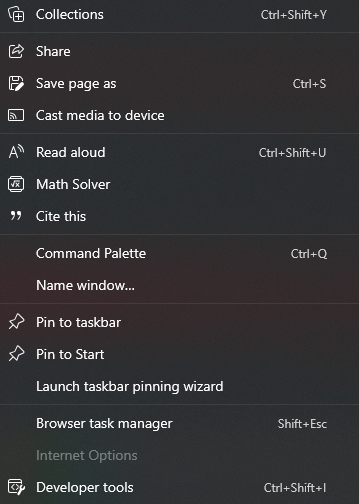

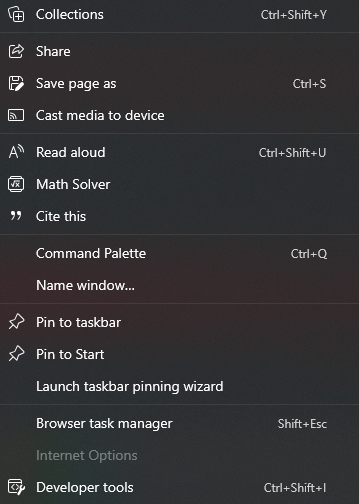
how to add website link shortcut to windows task bar in Firefox, Safari, and other browsers?
Firefox, Safari, and other browsers: Open the website you want to add, then drag and drop the website icon from the address bar to your desktop. A shortcut icon will appear on your desktop. Right-click on it and select Pin to taskbar.

